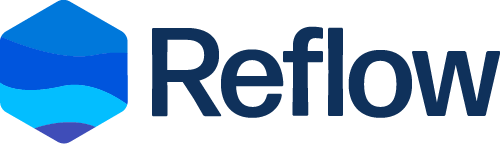Reflow Demo Station
Get up and running quickly with Reflow using our pre-built demo station. Reflow has been added and configured along with mock equipment, floor plans, histories, schedules, and control logic.
Make sure to download & install Reflow before running this station
Demo Station Installation Instructions
- Download and install Reflow in Niagara 4.6 or later – see the Reflow product page for more details and download links
-
Download and extract the Demo Station zip file. Copy the extracted station folder
in to your Workbench User Home\stations folder. For most installations,
this is typically found at
C:\Users\USER_NAME\Niagara4.x\stations.
If you're having trouble finding your Workbench User Home folder, you can go to your Niagara directory typically found atC:\Niagara\Niagara 4.x.x\and click on the "Workbench User Home" shortcut. - Launch Workbench and connect to your local Platform, then open the Station Copier tool
-
Select the demo station named
ReflowDemoin your local stations folder and move it to your host stations folder. If prompted for a pass phrase, useR3flow@nmods - Open the Application Director in your Platform in order to select and start the demo station
-
You can login to your new station with these credentials:
Username:reflow
Password:R3flow@nmods
More resources
Check out the Resources section of the Reflow product page for more links to help you get started including How-To Videos, Product Documentation, and more.
If you have any questions, reach out to us – we'd be happy to chat and provide more details on Reflow.